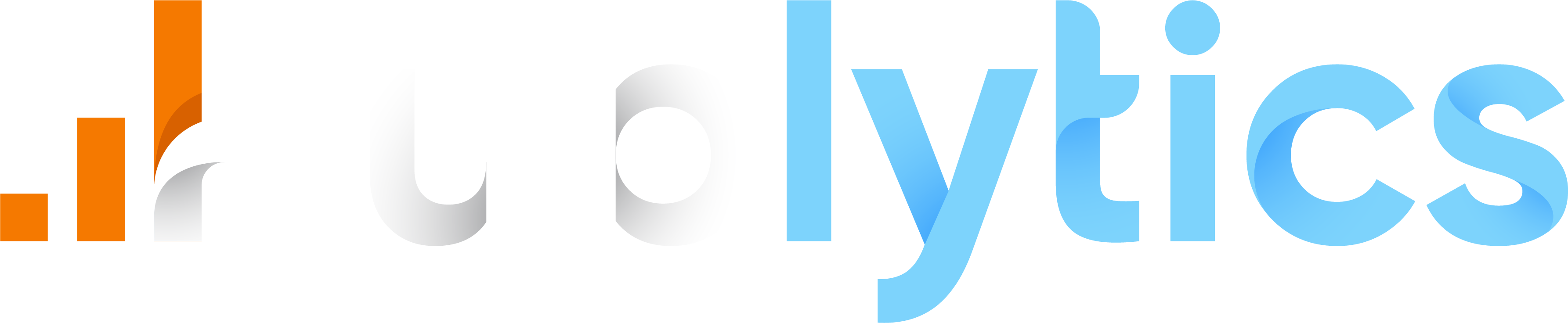- Reports
- Automatic date range
- Dynamic date range
- Fixed date range
- Report permissions
- Mark a report as favourite
Reports
An important function of Publytics is saving reports. Thanks to the button on the top right side of every table (Content, Acquisition or Events) you are able to save a report of the current analysis. For example if you visit the page Content and apply some dimensions or filters you can save the exact report where all these dimensions or filters are already applied. So after you applied filters and dimensions you just have to click on the button Save report to save the current report with a specific name. After that you will be able to see the exact report in the section Saved report in the sidebar.
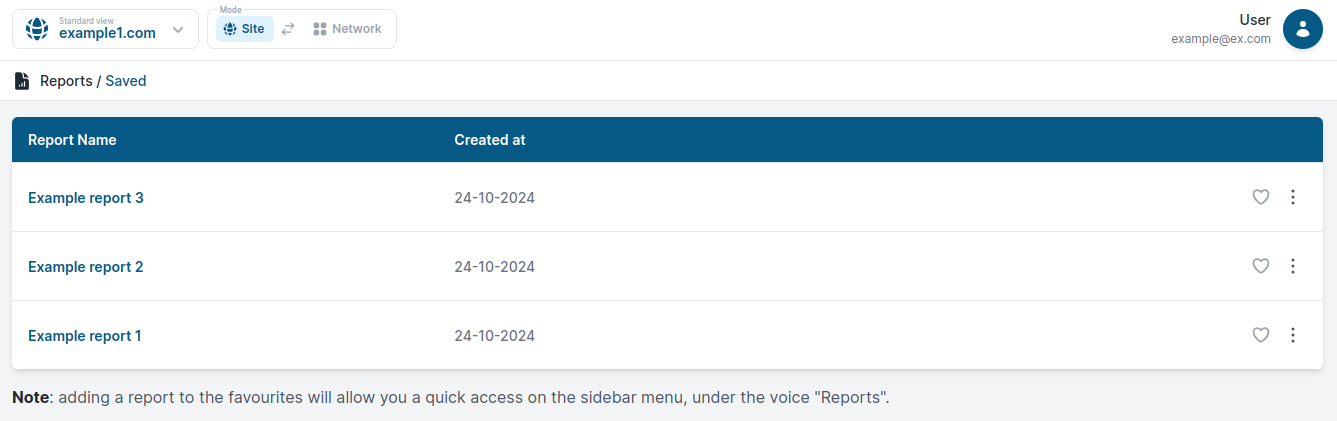
There are 3 types of date range that you can preset for your reports.
Automatic date range
Reports with automatic date ranges are those reports for which no date range is made explicit, so that when the report page in question is visited, the date remains that of the current session used on previous pages (last 7 days default).
Dynamic date range
Reports with dynamic date ranges, on the other hand, are those reports for which a predetermined time range can be selected that varies over time ( such as last 7 days, or last 30 days). With this mode, it is possible to always have a report showing the desired table and chart of the period concerned. Obviously if we select last 7 days the last day of the time range usually refers to yesterday.
It is also possible to choose the desired chart granularity for the dynamic report, as long as it meets the necessary criteria. See granularity doc for more
Fixed date range
Fixed date range reports, on the other hand, are reports that by default always show the same fixed date and are useful for keeping track of particular details about specific past periods (e.g., one can create a report that always shows a table that refers to the year 2022).
For these reports, too, you can set the default granularity as long as it meets the criteria
Preselected date ranges shown above represent just the default settings of your report. You can always change the period of analysis using the datepicker in page for every kind of report.
Report permissions
Publytics allows you also to Create reports with different permissions:
-
Reports for All users are accessible by every user and if marked as favourites all users will find the report on the sidebar menu.
-
Personal Reports are accessible only by the user who created them.
-
Reports for Selected users are only accessible from the user who created them and a selected group of users chosen by the creator.
Mark a report as favourite
In the 'Saved report' page you can see all the saved reports for the current website/network. Here you can also mark a report as favourite. All the favourite reports will be accessible directly from the sidebar so that it will be much easier for you to watch for a periodic custom analysis.
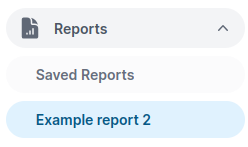
Obviously you can also change the report name, or delete a report directly from the table clicking on the three dots button.
Marking a report as favorite will make it accessible from the sidebar for the users who have access to this report